We now give our patients access to several aspects of their care through our Patient Portal, using FollowMyHealth.
Take advantage of the online services offered by our practice with the assurance that all of your information is encrypted and stored securely.
If you do not yet have a portal account, you can register for it at: https://www.followmyhealth.com.
The portal will allow you to fill out forms, send and receive messages, contact the medical records department, create a personal health record, request medication refills, ask about referrals, and pay bills.
Follow these steps to establish your patient portal:
Go to followmyhealth.com
This is generally caused by multiple FollowMyHealth themes being stored in the web browsers cache. You need only to clear your cookies and temporary internet data, which removes all the theme data stored in the browser.
This happens because when a user goes to a FollowMyHealth web for one organization, that theme is stored, and when entering the MacGregor portal, Follow My Health tries to load more than one theme.
Last Updated: May 11, 2016 08:45PM CDT
Maintaining your privacy is our top priority and we have taken the necessary steps to ensure we meet your expectations as well as all federal and state privacy laws.
In order to allow people to simply sign into FollowMyHealth™ Universal Health Record without needing to create a new email address, we offer our FollowMyHealth (FMH) Secure Login.
You may also use existing accounts with Facebook, Google, Yahoo, and Microsoft Account (formerly known as “Windows Live ID”) through Open Authentication, using a standard protocol to securely authorize users. We will not utilize any additional information from these third party organizations other than what is required to help you gain access to your FollowMyHealth record through their username and password for you. FollowMyHealth does not store your username and password for these particular authentication providers, and your credentials will continue to be maintained by them as well.
In compliance with federal patient privacy regulations, all transmitted data is encrypted during this process. The data storage is also encrypted for protection. Your login occurs over Secure Socket Layer (SSL, shown as HTTPS in your browser’s address bar), which is an industry standard providing secure communication over the internet used by sites such as online marketplaces or financial institutions.
The first time that you create a FollowMyHealth record using one of the Open Authentication accounts (Facebook, Yahoo, Google, and Microsoft Account), you will be asked to share some basic information from your connecting account so that FollowMyHealth will be allowed to use them for authorization. Please be mindful that each provider has a different authentication confirmation request. For example, using your Microsoft Account to login will ask to grant access to view your profile info and contact list. While approval of this step is necessary, rest assured that the only information obtained from this request is your username. FollowMyHealth will NOT be utilizing the potential public information contained in your authenticating accounts pictures, contacts, friends, etc. and will NOT release and/or sell your identifiable information to other organizations, people, etc. To be clear, the authentication provider with which you choose to use as your login, will NOT have access to your FollowMyHealth record or its information.
Last Updated: May 22, 2019 10:22PM CDT
If you are receiving the error message above when creating an FMH Secure login, one of the following is occurring:
1. Another FollowMyHealth® user already has ownership of this username.
2. You have already created this username yourself.
Possible Solutions:
This is mostly due to one of those pieces of information being typed in wrong. Either the username is incorrect, or the password is incorrect and/or misspelled.
What is a solution?
Last Updated: May 22, 2019 10:30PM CDT
Can’t remember your password? Keep in mind that if you have chosen to use your login with Facebook, Google, Yahoo, or LiveID as your login for your FollowMyHealth® Universal Health Record, you will log in using the same credentials (username & password) that you use to sign in to Facebook, Google, Yahoo, or LiveID.
As a result, if you need to reset your password, you will need to choose the authentication account that you use to log in to FollowMyHealth Universal Health Record (Facebook, Google, Yahoo, or LiveID) and select the available link to initiate a password reset process that is unique to each account as you have configured it (see example below).
Here are direct links on how to reset each of your passwords:
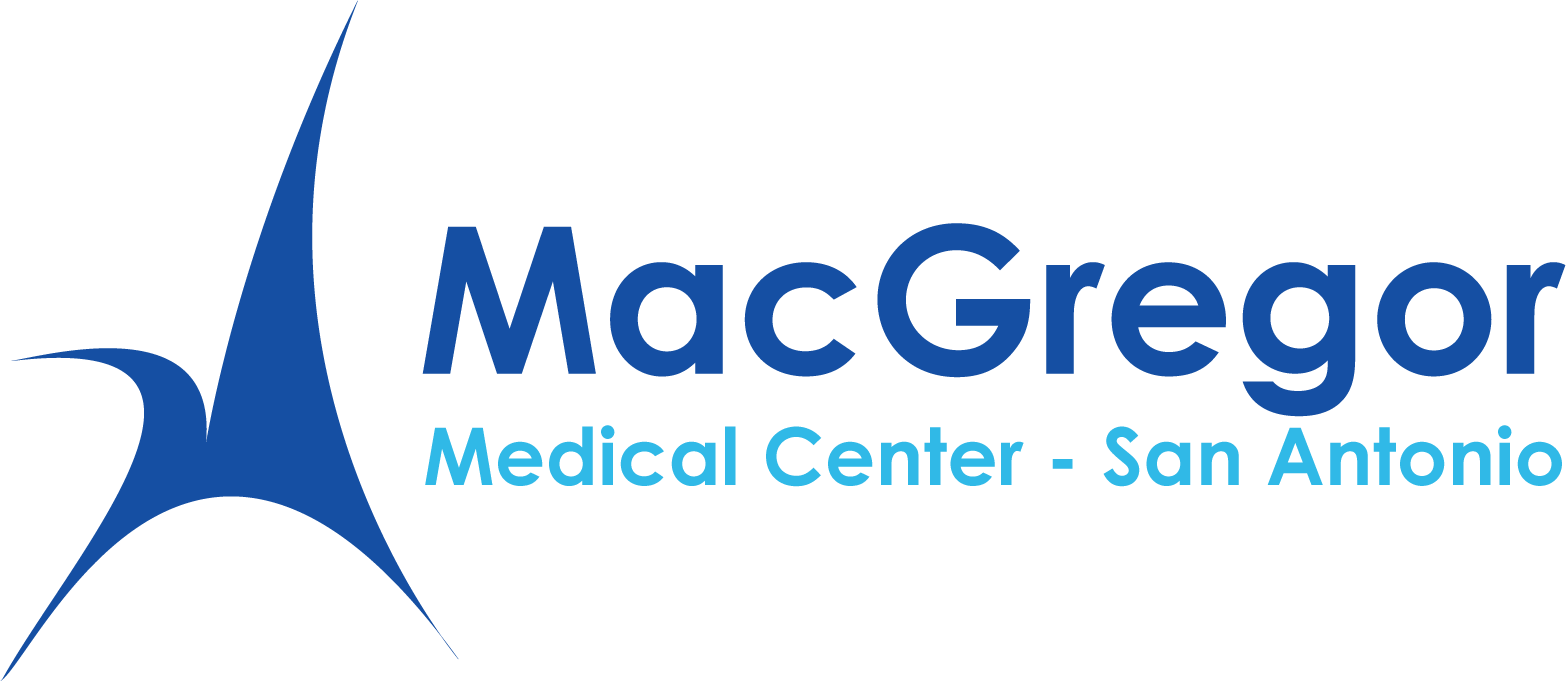
9969 Fredricksburg Road
San Antonio, TX 78240
Monday - Friday
7:30 AM to 5:00 PM
P: (210) 690-2273
(text or call)
Copyright 2025 © MacGregor Medical Center of San Antonio
All Rights Reserved | Privacy & Billing Policy | Pharmacy Policy | Feedback